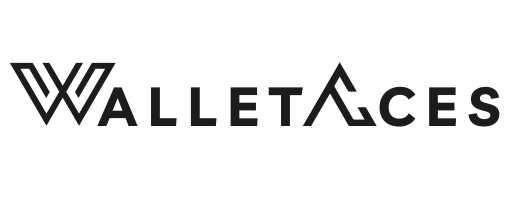All You Need to Know
User Manual
Tracker Card
1. Unbox and Turn on your Tracker Card
Press and hold the power button for 5 seconds. The device will beep and turn on.
2. Pair the device
- Open the Find My app on your iPhone
- Hold the device next to your iPhone, tap the items tab, tap + and then "Add Other Item" (Note: If you already have a find my device connected to your iPhone, click "other supported item")
- After your Tracker Card is found by your phone, tap connect
- Type a name for your device and select an emoji
- Tap agree to acknowledge that this item will be linked to your Apple ID
- Tap Finish
1. Unbox and Turn on your Tracker Card
Press and hold the power button on the top left for 5 seconds. The device will beep and turn on.
2. Pair the device
- Open the Find Easy/Find My Device app on your phone
- Click "Add Device"
- Wait for the "Find Easy" device to appear on the screen. Once you see it appear, click "Find Easy".
- Wait a moment for the device to finish connecting.
- Click "Wallet" from the list of categories that are shown.
- Click "Done" at the top right corner.
1. Remove the Tracker Card from Apple Find My
Before proceeding with any steps of the factory reset, the Tracker Card must be deleted from your Apple Find My profile in order to be put back into pairing mode.
2. Double click the power button
After double clicking the power button, the device will beep.
3. Press the power button for 8 seconds
Long press the power button for eight seconds until the device beeps again and the light flashes three times. Release the button to complete the factory reset.
4. Double click the power button
Double click the power button and your device will turn on as a brand new device. Then, follow the original instructions above to pair your Tracker Card to your Phone again.
Wallets
- Unbox your Enigma wallet
- Slide your own cards into the wallet. We recommend a maximum of 5 embossed cards or 7 non-embossed cards.
- Press the button on the top right side to eject your cards from the wallet
*Pro Tip: Put your most used cards at the back so they will be the most easily accessible - Open the wallet and slide some folded bills in the cash compartment
- Optional: Put more cards, Tracker Card, Coin Pocket or Tool Card in the side pockets of the wallet
- Unbox your Cypher wallet
- How to Insert the AirTag into the AirTag Wallet Pocket
- Open the button on the front side of the wallet.
- Place your AirTag into the designated AirTag pocket.
- Close the pocket securely with the button.
- Slide your own cards into the wallet. We recommend a maximum of 5 embossed cards or 7 non-embossed cards.
- Press the button on the top right side to eject your cards from the wallet
*Pro Tip: Put your most used cards at the back so they will be the most easily accessible - Open the wallet and slide some folded bills in the cash compartment
- Optional: Put more cards, Coin Pocket or Tool Card in the side pockets of the wallet